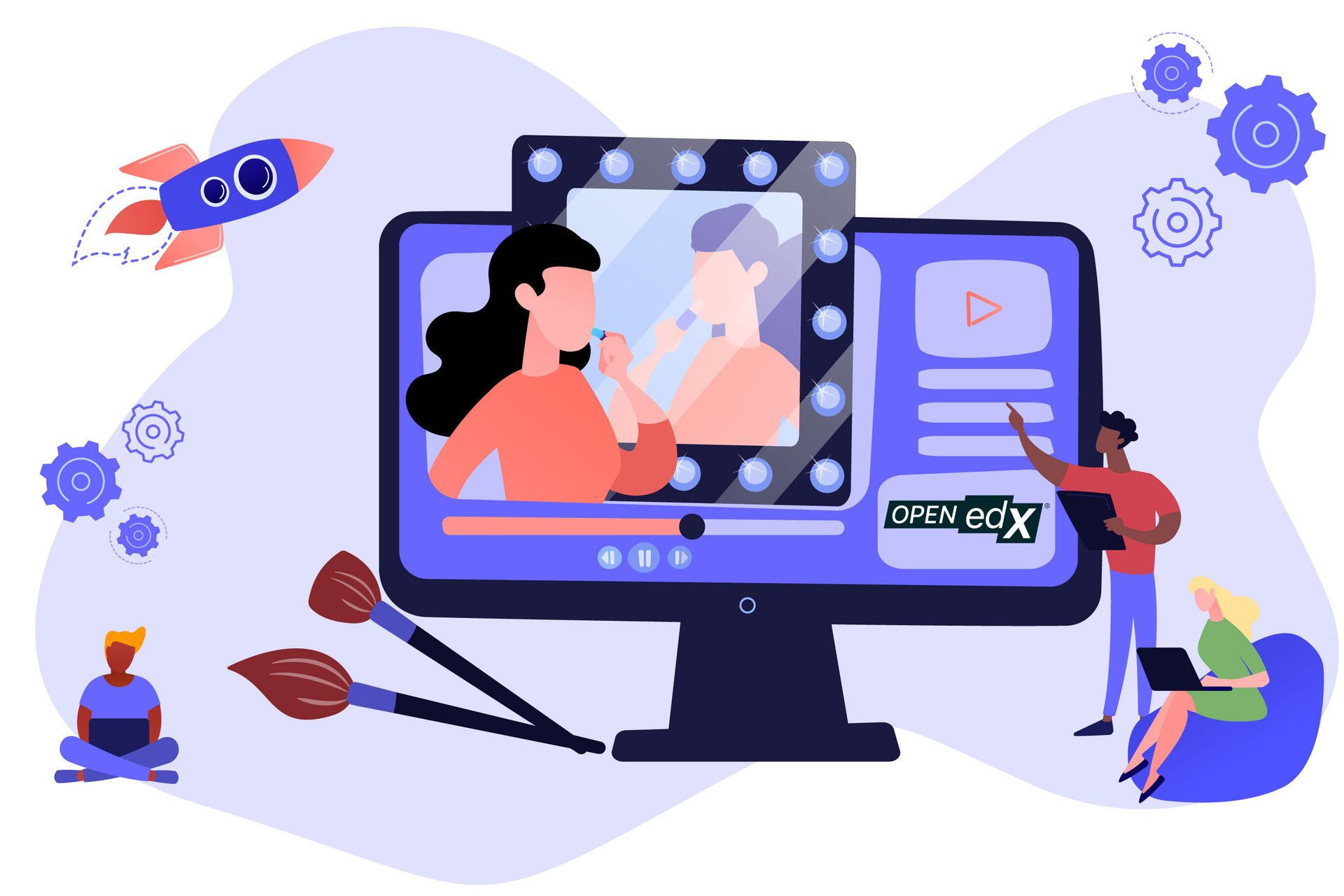
Video Resources
Practical Tutorials for the Public Open edX® Sandbox
The Open edX Sandbox
Dive into the world of Open edX with our free public sandbox! Explore the platform's features, create courses, and experience personalized learning firsthand. No coding required, just pure learning potential.
Open edX Sandbox: The Discussion Forum
Discover the power of the Open edX discussion forum! In this video, we'll guide you through to get the most out of this valuable resource. Learn how to ask effective questions, engage with other learners, and find the answers you need to master your course.
Open edX Sandbox: The Instructor dashboard and the data analytics tool Aspects
Dive into the instructor dashboard and discover the newly implemented data analytics tool, Aspects. In this video, we'll explore how Aspects can provide valuable insights into student performance, engagement, and course effectiveness. Learn how to leverage these powerful tools to enhance your teaching and support your learners' success.
Open edX Sandbox: The Copy & Paste feature for course creation in Open edX Studio
Streamline Course Creation with Open edX Studio's Copy & Paste Feature Discover how to save time and effort when creating courses in Open edX Studio. In this video, we'll demonstrate the powerful Copy & Paste feature, which allows you to easily duplicate and modify existing course content. Learn how to efficiently build new courses based on proven templates, ensuring consistency and quality in your online learning experience.
Open edX Sandbox: Introducing Our New AI Tutor
Discover the future of e-learning with our AI-powered chatbot. Learn how this innovative tool can assist you with course information, platform support, and content queries, providing instant and personalized help.
Open edX Sandbox: Virtual Classroom Sessions with BigBlueButton
Schedule and perform virtual classroom sessions within your online courses hosted on your Open edX platform with BigBlueButton, specially designed for virtual classrooms. Let your students learn together and not just meet each other!
The How-to-video series for the Open edX® platform
How to leverage libraries in Open edX® platform?
Discover how to use libraries to create a central repository of reusable components, saving time and ensuring a cohesive learning experience.
Using the course Import & Export Feature in the Open edX® platform
This video guides you through the simple process of exporting and importing courses, saving you time and ensuring seamless content transfer.
How to add In-Video Quizzes
Transform passive video watching into active learning! This video shows you how to seamlessly integrate interactive quizzes directly within your Open edX videos, boosting engagement and reinforcing key concepts.
Adding certificates to your Open edX® course
This video provides a step-by-step guide to easily configure certificates for your courses, from setting up course modes in the Django admin panel to customizing and activating your certificates in Open edX Studio.
How to deploy the Open edX® platform using Tutor?
Discover how Tutor streamlines the deployment process, allowing you to quickly set up a fully functional platform for learning, whether for large-scale production or local development, and get started on your educational journey faster than ever.
Ready to dive into the world of Open edX?
Click here to explore the public sandbox and start crafting your educational vision today.
BigBlueButton Tutorials
The tutorials provided by BigBlueButton give an introduction to the basic handling and features of the virtual classroom tool. These short videos highlight key features that help you teach, and help students learn.
Student overview
This is where we introduce students to BigBlueButton, we’ll show them how the tools work and how to take advantage of the BigBlueButton learning environment to meet and exceed their educational goals.
Instructor overview
This quick introduction will show you how BigBlueButton improves online learning by letting you easily create a more cohesive online classroom experience for students.
Using The Layout Manager
Whether you’re presenting or having a class discussion, BigBlueButton’s layout manager allows you to customize the classroom’s layout to focus on either speakers or content. The layout can be used for yourself, or you can push it to all students.
Using Breakout Rooms
BigBlueButton makes it easy to organize students into breakout rooms to spur collaboration while learning. As the educator, you can label breakout rooms, easily increase or decrease room time and more.
Using Polls
Using polls is a great way to get student feedback or to verify your classroom’s understanding of the material. Anonymous polls are also included.
Using the Multi-user Whiteboard
The Multi-user Whiteboard allows students to simultaneously draw and write, just like in the real classroom.